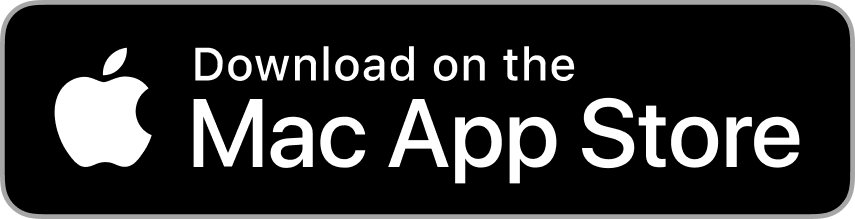Designed to Inspire, Built to Create

Fully Integrated with Apple Photos
With Mimeo Photos fully embedded in Apple Photos, you get seamless access to every feature the app offers. Browse your Albums, Shared Photo Libraries, and Shared Albums. Apple’s powerful AI makes it easy to search by people, places, dates, and more, helping you find exactly what you’re looking for.
Every photo, memory, and moment is just a click away, making your creative process smooth and intuitive. Your projects are backed up in iCloud and remain editable on other Mac laptops or desktops.
Polish Your Photos to Perfection
Double-click an image in your project to access Apple’s powerful editing tools, without having to leave Mimeo Photos. Easily enhance your images with features like brightness, contrast, and exposure adjustments – or fine-tune with advanced tools such as color correction, sharpness, and noise reduction.
Whether you’re applying filters, removing red-eye, or cropping for the perfect composition, every editing tool you need is fully integrated.


Personalize Every Detail, From Covers to Captions
With 50+ designer themes to choose from, Mimeo Photos gives you the flexibility to make every project uniquely yours.
Start by filling your book in seconds with Autofill, then dive into customizing your text, borders, and backgrounds. Add captions, change fonts, and personalize colors on each page.
Bring Your Vision to Life
Premium Product Selection
Create a variety of photo products, including books, calendars, cards, prints, home decor, and wall decor.
Pre-Designed Themes
Choose from 50+ designer themes and layouts, or design from scratch with a blank template.
Effortless Layout Control
Rearrange spread and page layouts in just one click, and easily organize pages and spreads to perfectly fit your story.
Autofill Your Album
Let our autofill tool do the work for you – quickly fill your book with your photos in just seconds.
Copy & Paste
Seamlessly transfer text blocks and images within your project using the copy-paste tool.
Project Previews
View a full preview of your project before ordering, or export a PDF to use for proofing.

Shared Projects
Create. Share. Order. Enjoy!
From group trips to school events, photo books and calendars turn unforgettable moments into timeless keepsakes. But managing group orders can be a hassle. Streamline the process by inviting others to order directly from your photo project! It’s fast, effortless, and just a few clicks away.
HOW TO USE MIMEO PHOTOS FOR MAC
Start Creating on Mac