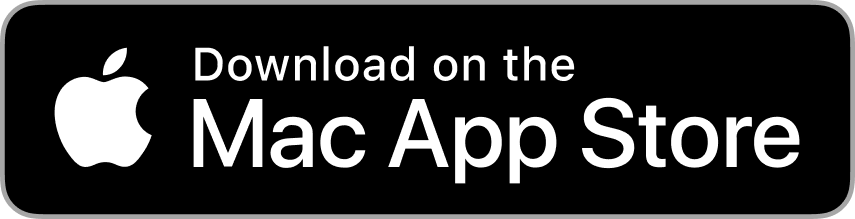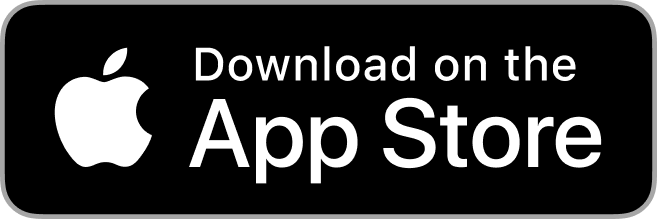Sep 24th 2018
If you use Apple Photos, you may have used their print service before. It allows you to upload, edit and print high-quality photos and photo projects. However, they have transitioned from integrated print products to photo project extensions.
macOS High Sierra has introduced photo project extensions that integrate directly with the Photos app. In macOS Mojave, the Photos app will completely transition to photo project extensions. This means that you can print and update existing projects with extensions, like Mimeo Photos. Here are some tips on how to get started.
Set Up Your Mac and Phone to Edit with Extensions
You can edit photos in Apple Photos Extensions for iOS and Mac. The good news is that they actually expand your editing options. You can apply edits from your outside extension or use a combination of apps and extensions along with the editing tools built into Photos.
In order to get started, use the App Store on your device to find the apps that allow full editing from Photos or include extensions for Photos. Apps that include Photos extensions usually mention that in their descriptions and you can also search for terms like "Photos extension" in order to find more apps.If you're using Photos for macOS High Sierra:
- Double-click a photo in your library to open it
- Click Edit
- Click the ... and select More
This will open the app store and lead you to a selection of third-party editing apps that you can use in Photos.To turn on extensions on your Mac:
- Choose the Apple icon menu and go to System Preferences
- Click Extensions
- Click Photos Editing in the left sidebar and the apps that include Photos extensions will appear
- Turn on the extensions you want to use in Photos
It's easy to drag your extensions up or down to adjust where they appear so you can easily grab the one you like best.To turn extensions on for your mobile device:
- Open the Photos app and tap a photo
- Tap Edit, and then tap the ... button
- A menu will appear and swipe to the left until you see the More button and then tap that
All of the apps that include Photos extensions will appear and you can turn those on/off or change the order they appear. Then tap Done.
Edit with Extensions
- Double-click a photo in your library and click Edit.
- Click the ... button
- Choose one of the apps that appears.
The Extensions tools will appear to the right and you can use those to edit your photo and then click Save Changes. You can continue using other extensions or the tools that are built into photos.To edit photos with extensions on your mobile device:
- Open the Photos app and tap a photo.
- Tap Edit and then tap "..."
- Select an app from the menu.
- Edit the photo with the extension's tools and then click Done.
Access and Use Apple Photos Extensions to Print
Mimeo Photos allows you to print your edited photos straight from the Apple Photos app. It integrates directly with the app to let you create photobooks, cards, and calendars right within Photos for macOS. The extension offers the same templates, product sizes, and quality materials with enhanced design features to help you seamlessly print projects and photos without any hassle.
To get started, just make sure you have installed free Mimeo Photos app from the Mac App Store. Choose your photos or an entire album in the Photos app and get started.
You'll find a large library of creative preset themes to choose from, including favorites from Apple. Then it's time to get creative! Use tools to transform, crop, and move around into different formats, write personalized text, add background colors, and more.
Once you have completed your project, your order will be sent off to print. Mimeo has been a select Apple print vendor for years and we guarantee high-quality photobooks, cards, and calendars of premium quality.
Get started by using Apple Photos extensions today.