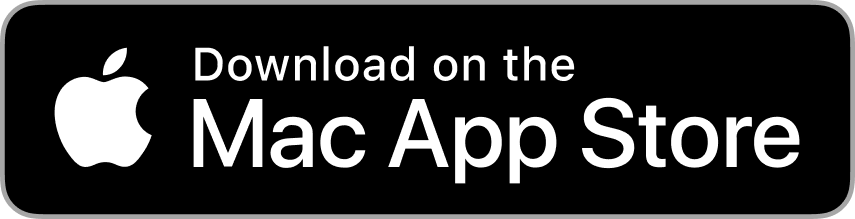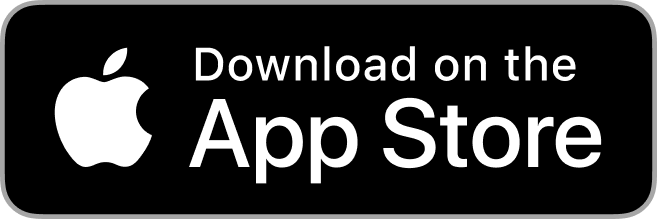May 14th 2024
The latest feature to Mimeo Photos, Shared Projects, is a great way to share your finished hardcover photo books with friends, family, colleagues, and more. Today, we’ve rounded up the most common questions our customers have about this new feature. Read on to learn more about how Shared Projects works.
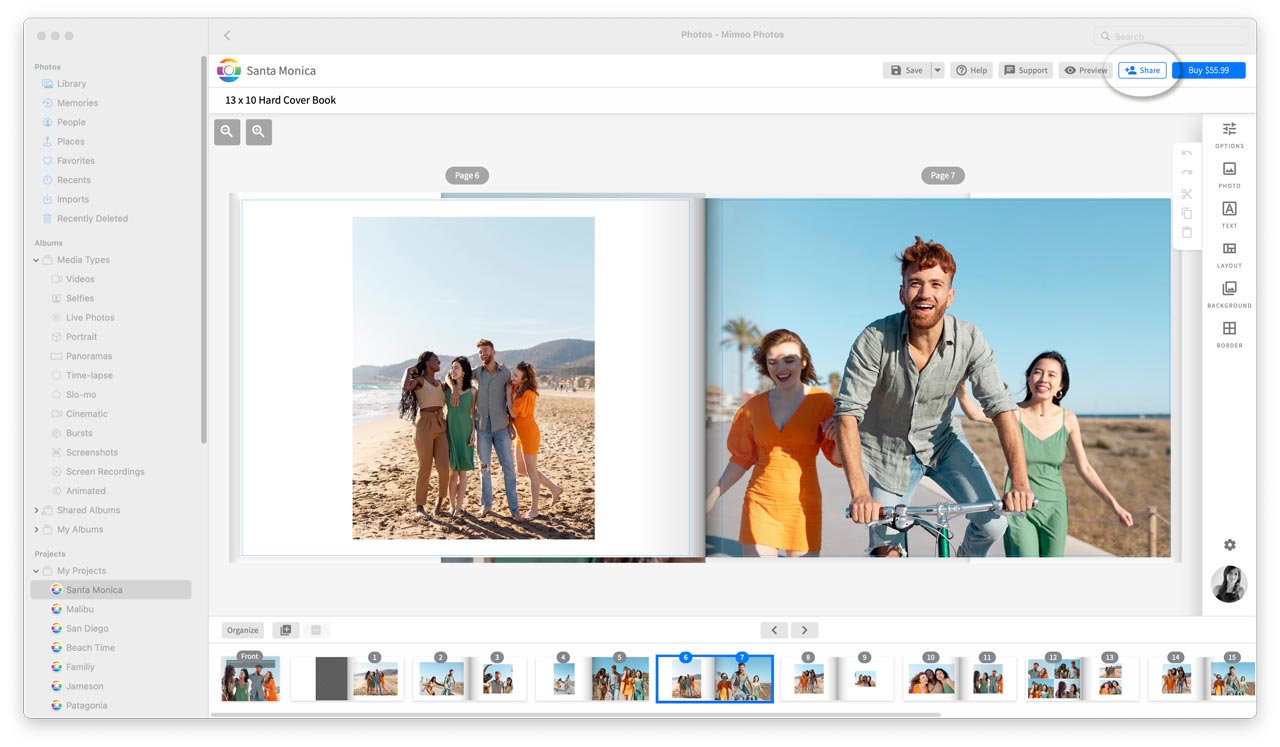
What is a Shared Project?
A Shared Project is a photo project you create and share with anyone you’d like, allowing them to securely view and order it directly from Mimeo Photos. Currently Shared Projects are exclusively available within the Mimeo Photos for Mac app.
How can I share a Mimeo Photos project?
You can share a Mimeo Photos project by creating a hardcover photo book within the Mimeo Photos for Mac app, then click on the Share button in the top right of your screen. You’ll be prompted to enter the email addresses of the people you’d like to share your project with, and you’ll have the ability to add a custom title and description of your book. We’ll send an email to all of your invitees, and create a secure web page where you and your contacts can view and order your book.
What types of projects can I share?
Currently, you can share hardcover photo books using the Mimeo Photos for Mac app. Additional products will be available for sharing in the near future.
Can I edit a project after I share it?
Projects cannot be edited once shared. If you need to make changes to your project after sharing it, you have two options. First, you can delete the project’s Share Page, make edits to your existing project, then share it again to generate a new Share Page. Or, you can duplicate your existing project, make changes to the duplicate projects, then share the duplicate project to generate a new Share Page.
How do I delete a Shared Project?
As the creator of a Shared Project, you may delete your project by visiting its Share Page and clicking on the Delete Share Page button. This will not delete the project from your Mimeo Photos for Mac app – it will only delete the Share Page used by your invitees to view and order your project. If you wish to re-share or re-order a previously deleted Shared Project, you will need to create a new Shared Project by clicking the Share button.
Invitees to your Share Page will not have the ability to delete yout Shared Project and will be unable to purchase the project after it has been deleted.
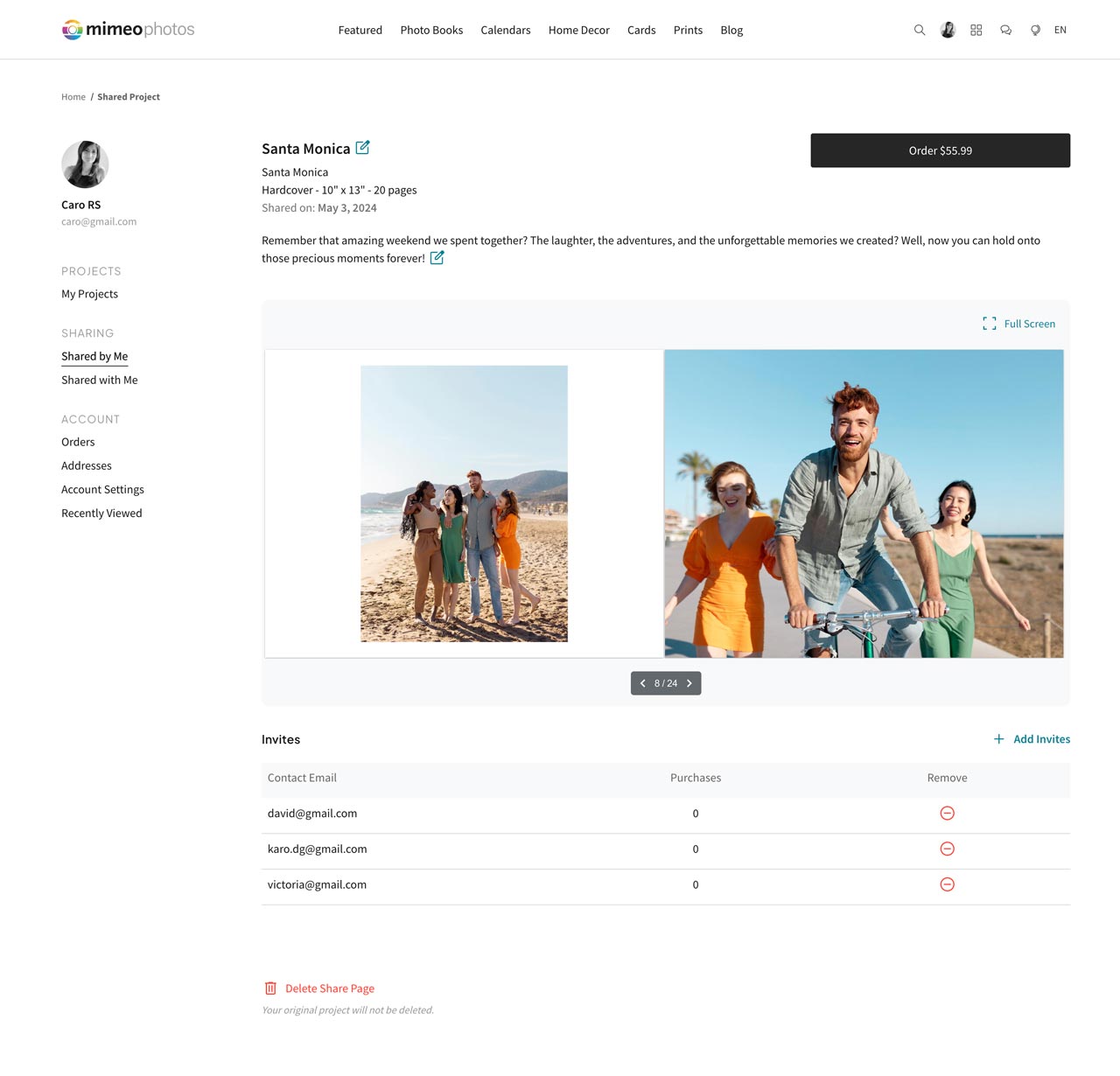
What is a project Share Page?
A project Share Page is a secure, private web page generated specifically for the project you’re sharing. As the creator, your Share Page allows you to view your project and manage who has access to it. Here, you can edit your project’s title and description, invite or remove people, and delete the Shared Project if necessary. You’ll receive your unique Share Page URL in the final step of sharing your project, and will be able to access all Shared Projects under the Shared by Me section of the Mimeo Photos website.
Both the creator and invitees will be able to securely view and order the project directly from the Share Page. Invitees will receive the Share Page URL in their invitation email, and will also be able to access all Shared Projects under the Shared With Me section of the Mimeo Photos website.
How do I manage who has access to my Shared Project?
When sharing your project, you can enter or paste up to 50 email addresses of people you wish to share your project with. Once shared, you can visit your Share Page to invite additional people or remove people who were previously invited. To add or remove invitees, simply scroll down the Share Page and use the Add Invitee or Remove Access buttons under the project preview. New invitees will receive an email invitation to the Shared Project. However, anyone you remove will not receive a notification regarding loss of access.
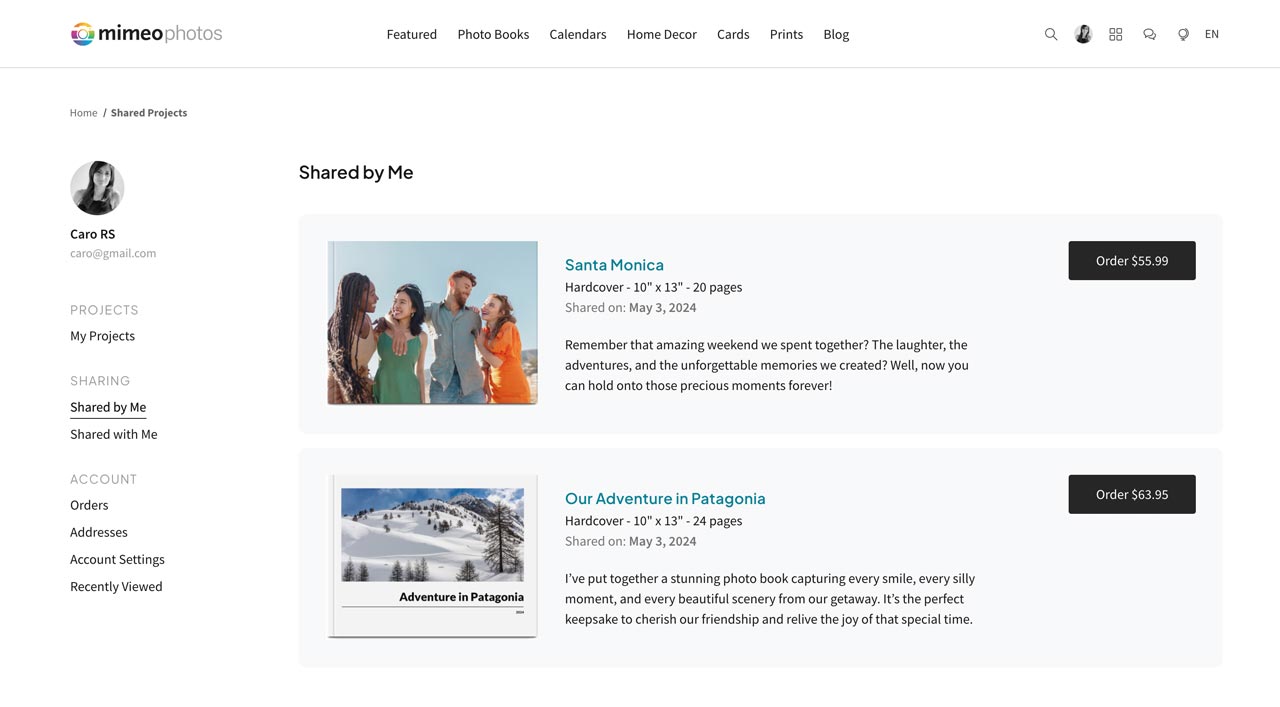
How do I find projects I’ve shared?
Once you’ve successfully shared your project, you’ll receive a unique URL that will take you directly to your Share Page. You can also access this page by signing in to your Mimeo Photos account online, clicking on your avatar, and selecting Shared by Me under the Sharing menu.
How do I find projects others have shared with me?
There are two ways to find projects that others have shared with you. First, you’ll receive an email any time you are invited to a Shared Project. This email will include the unique Share Page URL for that project. You can also find projects shared with you by signing in to your Mimeo Photos account online, clicking on your avatar, and selecting Shared with Me under the Sharing menu.
How can I share an old project?
You can share an existing hardcover photo book project created in the Mimeo Photos for Mac app by opening the project in the Photos app, then clicking the Share button once you enter the Mimeo Photos designer. You can then follow the on-screen prompts to share your project. You can also duplicate an existing layflat or softcover photo book and change the product type of the duplicated project to a hardcover photo book by clicking the Options button.