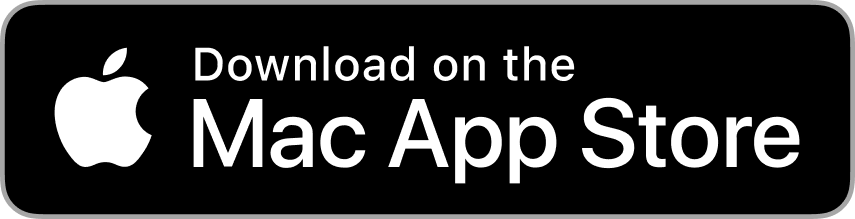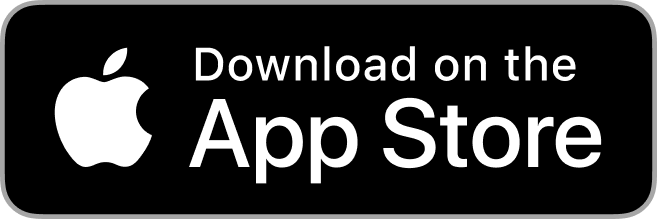May 12th 2020
As life goes on, we take time to store important memories within our photos. Our camera libraries are filled with special moments that we want to hold on to. Over time these libraries get filled up and our memories get lost within the numbers. Then, when our phone or computer storage gets full we have to find a way to decide what photos we want to delete. But, there are ways to avoid these problems. One of these ways is to utilize Google Photos.
Google Photos is an application that allows users to store their photos for free. It’s a great way to keep all of your photos in one place without them taking up space on your devices. Plus, the service analyzes your photos and makes them searchable with a convenient search bar tool. Using Google Photos consolidates your photos, backs them up, and makes them easy to look through.
Keep reading to find out two primary methods on how to add photos to Google Photos.
Getting Started with Google Photos on Your Computer
You can drag and drop to add photos directly to the Google Photos library:
- Go to https://photos.google.com and log into your Google account.
- Drag one or more files from your computer and drop the images/videos into the Google Photos library.
- If you want, you can select "Add to Album" in the pop up that appears and add the photo to a new or existing album.
Getting Started with Google Photos from Facebook
You can copy all of your Facebook photos and videos to Google Photos:
- First, log in to your Facebook account.
- Go to your Facebook settings.
- Then select “Your Facebook information.”
- Click “Transfer a copy of your photos and videos” and select Google Photos as the destination to send all of your Facebook photos and videos over.
Note: Only the photos and videos you have personally posted to Facebook will be copied over. Tagged photos or videos of you will not be transferred.
Make a Custom Photo Project
Now that you have consolidated all of your photos to one place, consider getting them printed with Mimeo Photos. Adding your memories to a custom photobook or photo print not only showcases your favorite photos and is a reminder of those precious moments but, it will also keep them from being lost within a large online library. Tell the story of you and yours with your personalized photo project.
Ensure you can keep all of your memories close by adding your photos to Google Photos. Then, take it a step further by creating a custom photo project that will bring your memories out from your online library to live in pages or on your walls as tangible keepsakes.