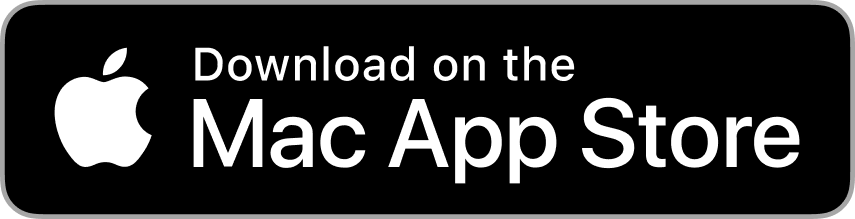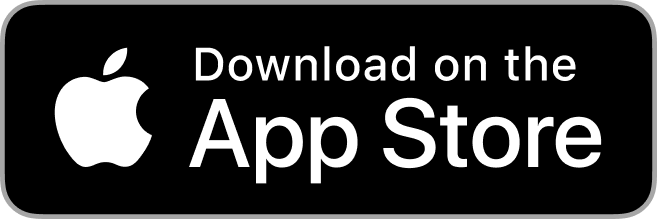May 8th 2019
Starting with Mimeo Photos 3.3.0 you’ll be able to create 24-month calendars. This is an exciting new addition to our project family. We’re always listening to our customers and making constant enhancements to our app, to provide you with new features and a better user experience.
Continue on to find out how you can create an extended photo calendar with Mimeo Photos.
Update Now
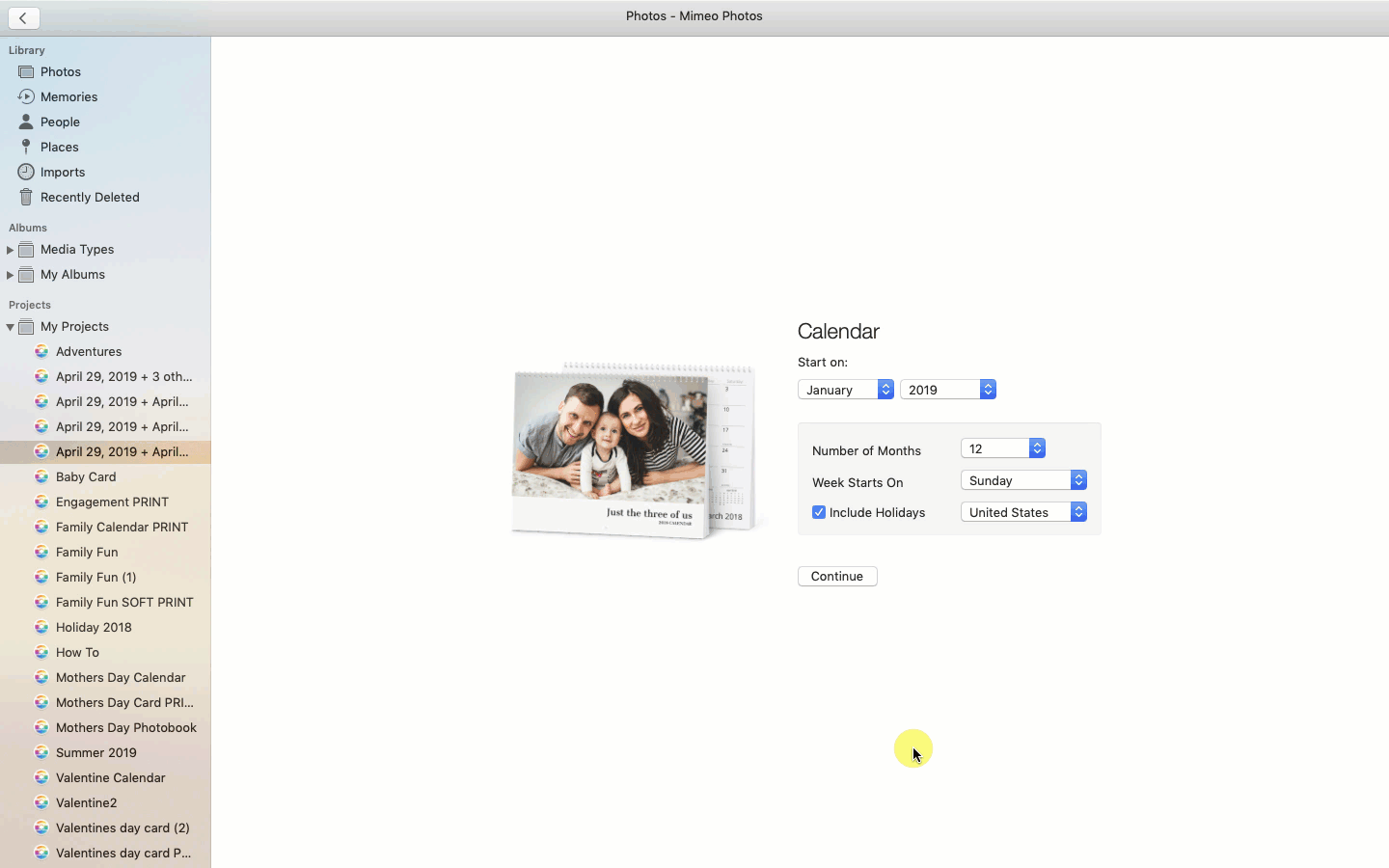
Creating a 24-month Calendar
With the latest Mimeo Photos update, you can now create calendars ranging from 12 to 24 months. To create an extended year calendar, select the photos or the entire album that you would like to include in your project.
- Press ctrl-click and select “Create Calendar”
- Choose the Month and Year you want your calendar to begin in.
- Select the number of months you want in your calendar.
- Click Continue.
- Now select your calendar's theme
By clicking the autofill feature on the top right corner when prompted to select a theme, your images will be placed automatically throughout your calendar.
Tip: Once you click “Continue” you will not be able to revert or adjust the start date and length of the calendar.
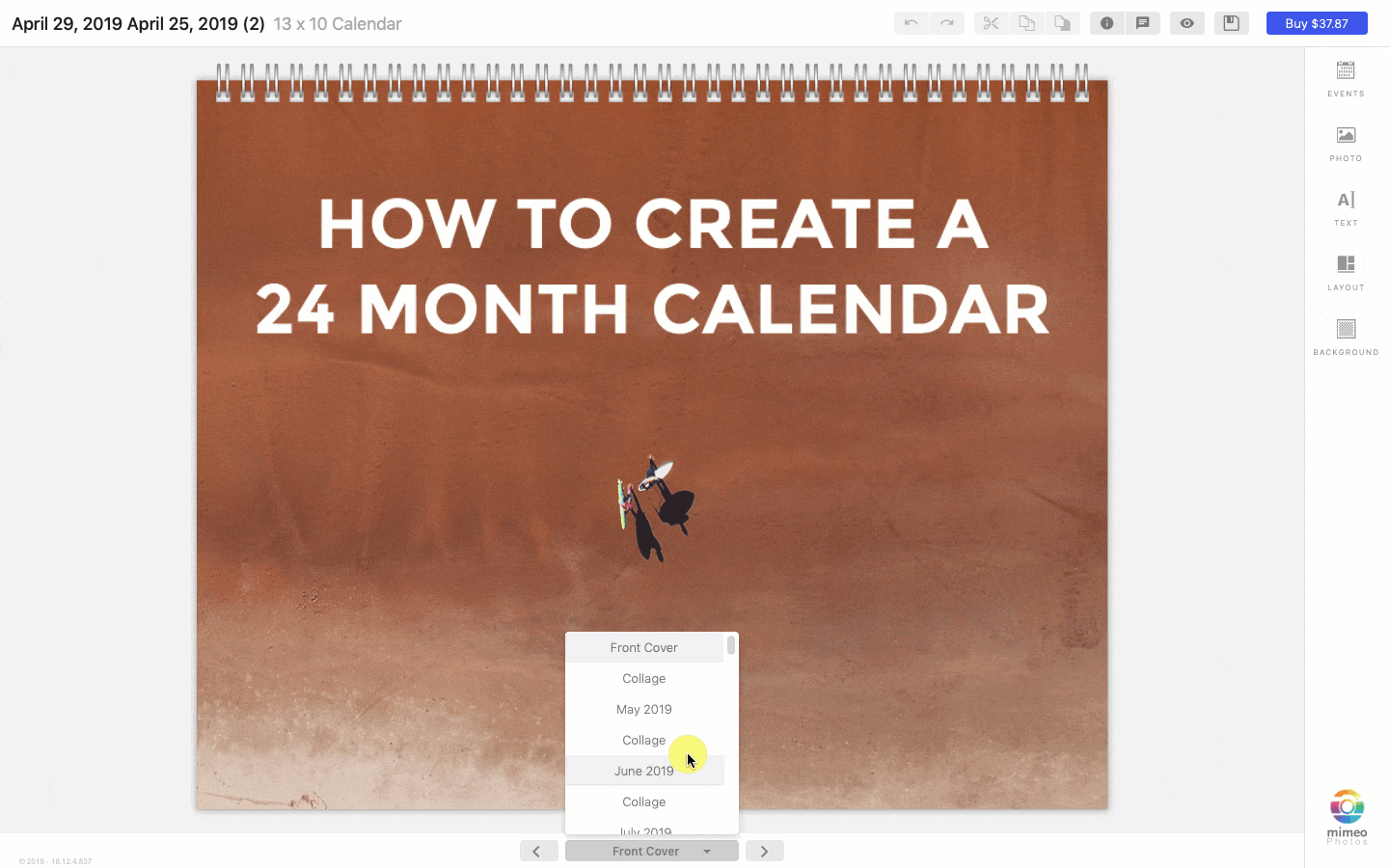
Navigating the Calendar Spread
Now that you’ve chosen your theme it’s time to think about the layout of your photos.
Customize your calendar with additional edits, adjustments, and designs. With countless layouts, background colors and text options, you can create a calendar exactly to your imagination.
If your pictures need some fine-tuning, be sure to use the round trip editing tool to:
- Adjust the light, color, and sharpness
- Apply filters
- Crop, straighten or flip your photos
To access the round trip editing tool simply select a picture already on your page and click “Edit”.
Once your calendar is completed, view how it will look on your wall by clicking the “Eye” in the top right corner of the app.
Tip: Read this article for more ideas about what to include in a custom photo calendar.
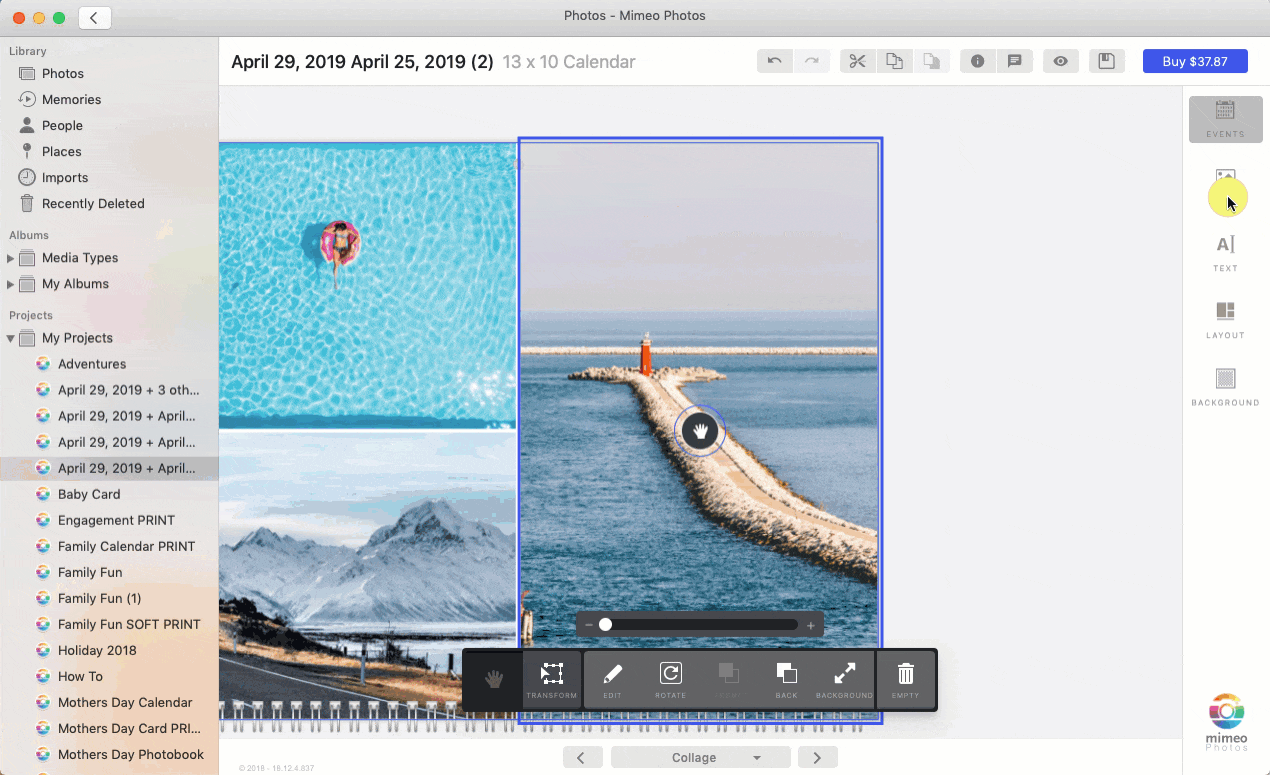
Using Calendar Layouts
Customize your calendar pages with a selection of layouts. Use the layout tool to change the display of your images. If you already have pictures on a page the images will automatically adjust to display your existing photos on the page in the new layout you chose.
To adjust the layout:
- Select the page.
- Click the layout tool on the right toolbar.
- Choose your layout based on the number of images you want.
Plan the layout for the year once you have the best-edited shots.
Now, add some color to your pages with the Background tool. Use background colors to complement the different hues of photos for each month. Select the page, click “Background” and choose from various colors to make your images stand out.
Mimeo Photos offers countless fonts, sizes, colors to customize your project. Consider adding custom text or messages on these pages of your calendar. Click “Add Empty Text Box” to access the text tool.
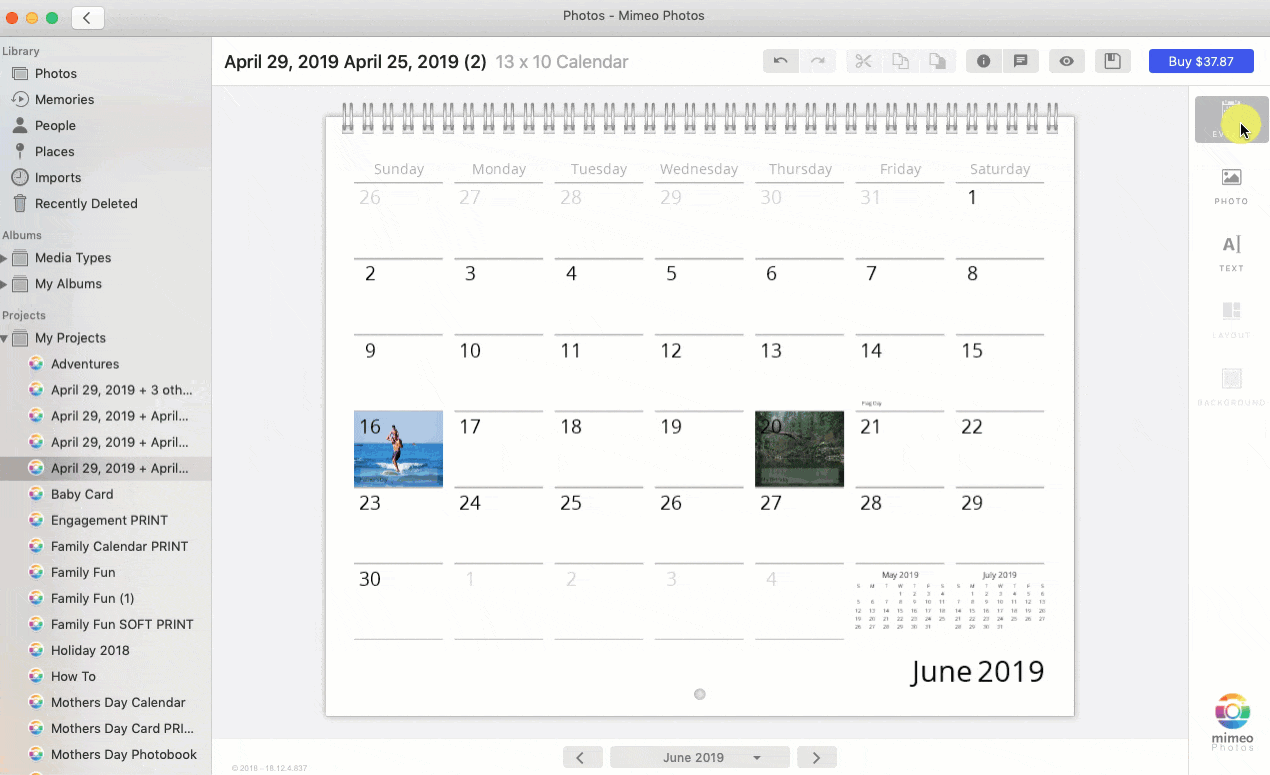
Adding Photos to Dates
Highlight the special events in your year by adding photos and text to specific dates on your calendar. To add a photo to a specific calendar date:
- Select the page of the calendar event month.
- Hit the Events button on the right-hand panel.
- Navigate to the month of your event.
- Select the date.
- Add your personal text.
- Click Photo on the right toolbar and select your image.
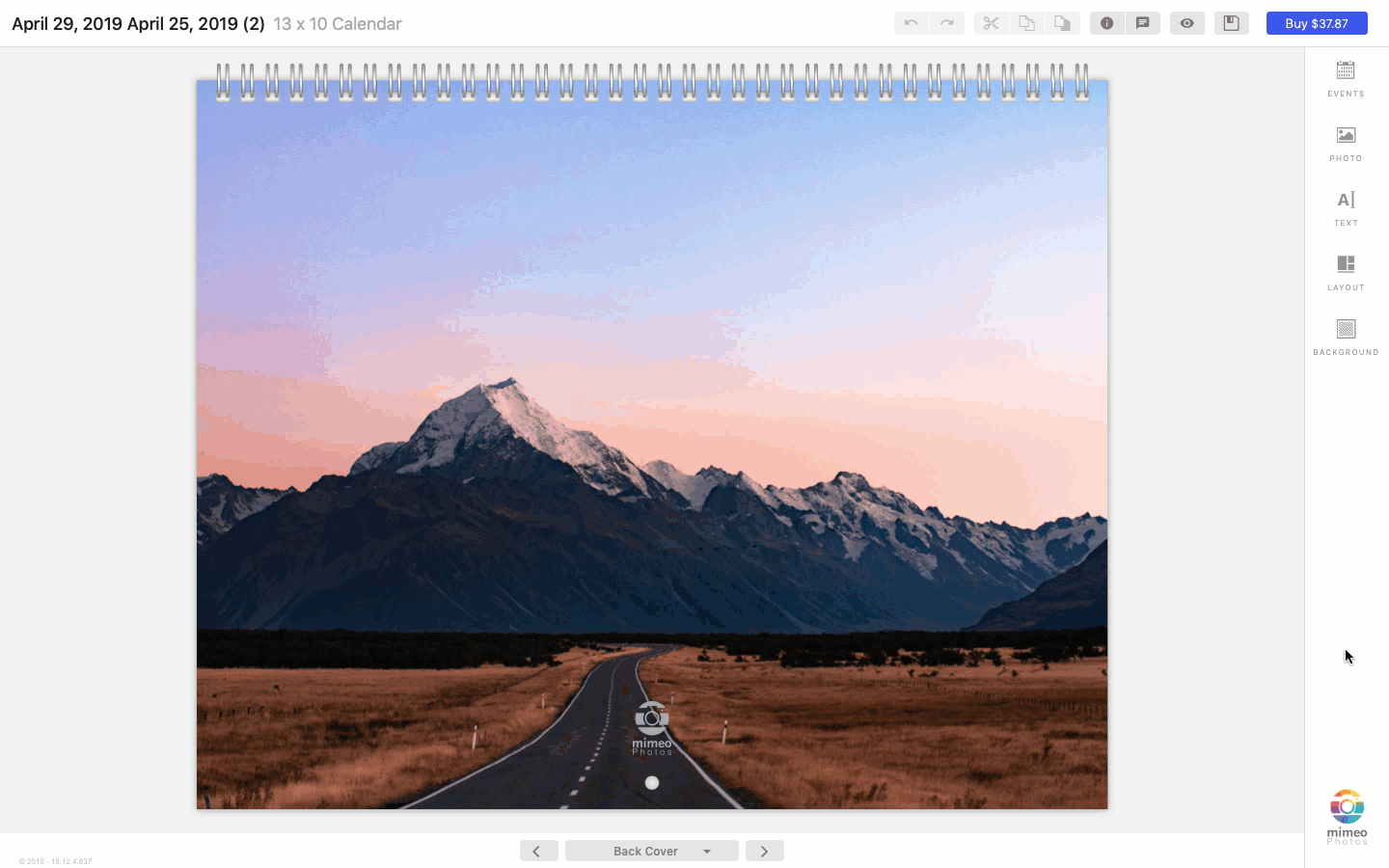
Removing the Logo from Calendars & Cards
With our new update, you can now remove the Mimeo Photos logo from the back of your calendar. Simply click the logo on the bottom right of your app and select “No” under “Print with Logo”.
Once you have completed your calendar, click the “Buy” button in the top right corner of the designer. Choose where you’d like your calendar to go. Then, we’ll carefully craft and deliver your new photo project to you.
Update to Mimeo Photos 3.3.0 to experience the latest features and app updates.